Read-only column
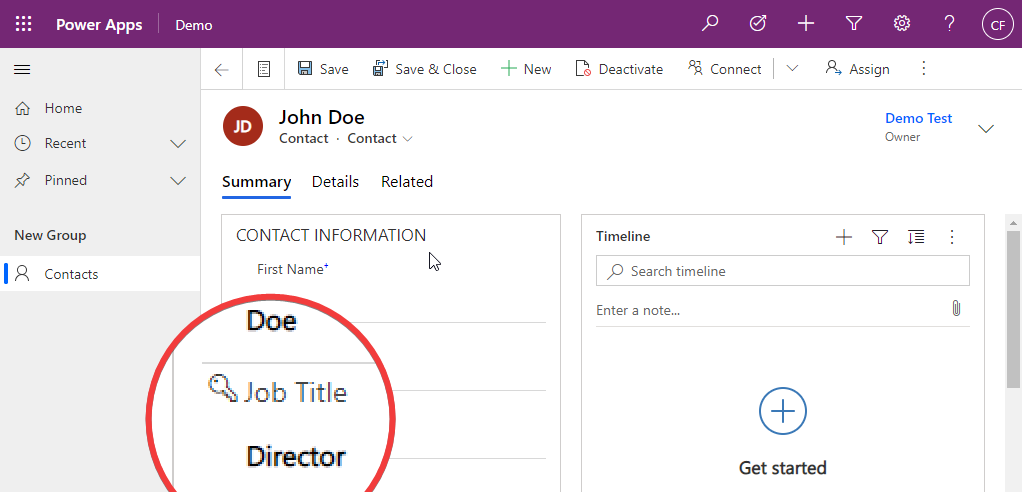
Learn how to create a read-only column for certain users in a Model Driven App in 5 steps
How can I make a field editable only to certain users in Model Driven Apps?
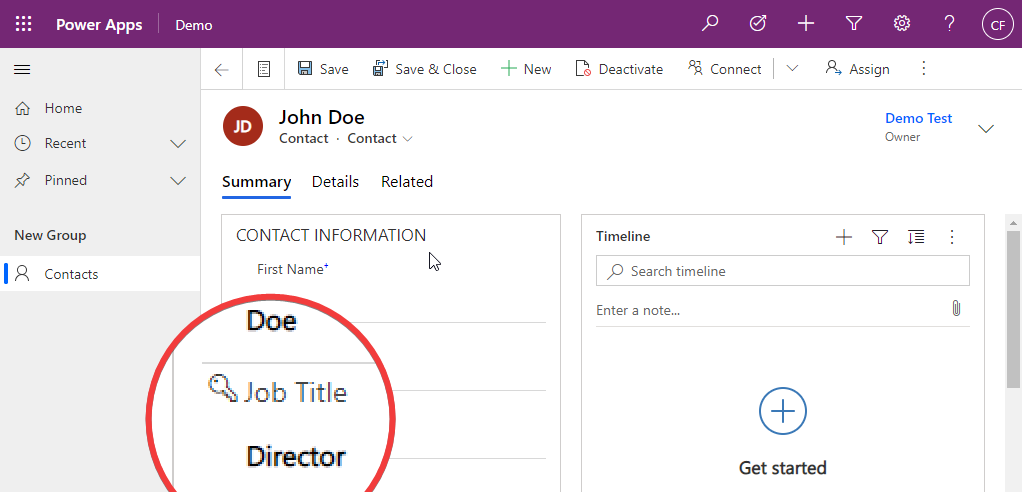
There are several ways, and taking advantage of the functionality provided by field level security is one of them.
Step 1
Go to solutions, open your solution, locate the table and column you want to make read only click on its name
Expand the advanced options and then select the Enable column security option.
Step 1
Tip: watch video in full screen mode
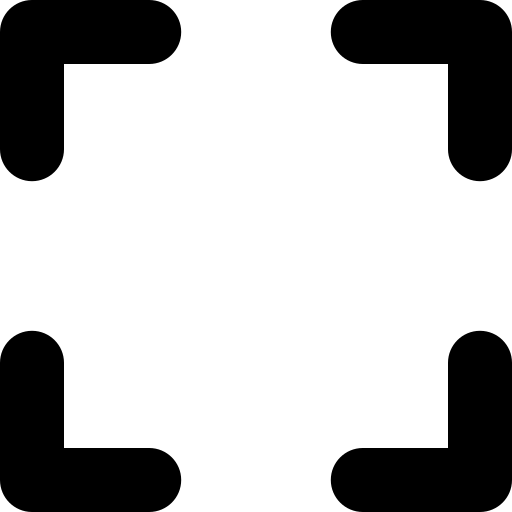
Step 2
Go back to your solution, then select add new, then Other, Column security profile.
Step 2
Tip: watch video in full screen mode
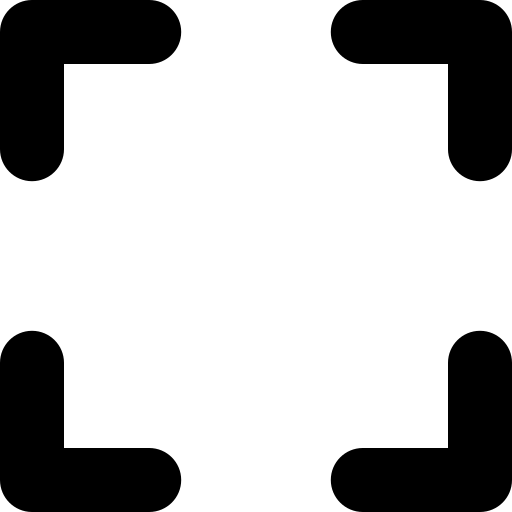
Step 3
On the form give it a name, and Click on Save.
Step 3
Tip: watch video in full screen mode
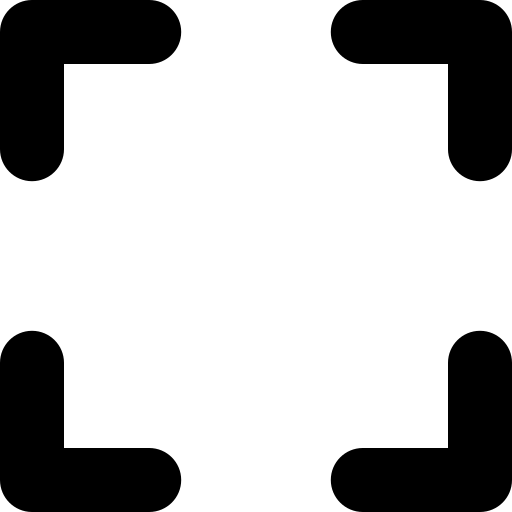
Step 4
Go to field permissions, select the column you want to hide and click on Edit. Change the Allow Read option to yes, and leave the other two to No. Click on OK.
Step 4
Tip: watch video in full screen mode
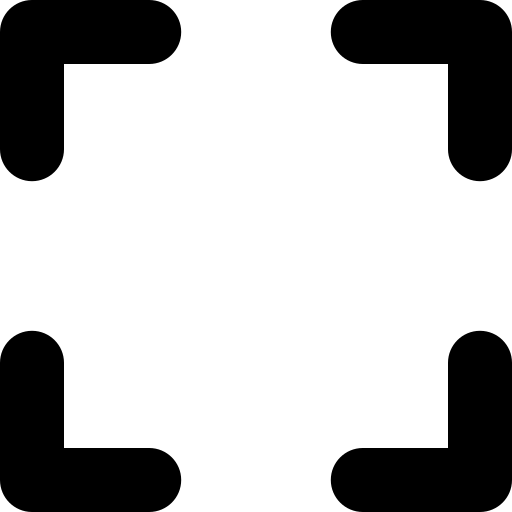
Step 5
Select the Teams and Users sections on the left to add the users or teams you want this rule to apply to.
Step 5
Tip: watch video in full screen mode
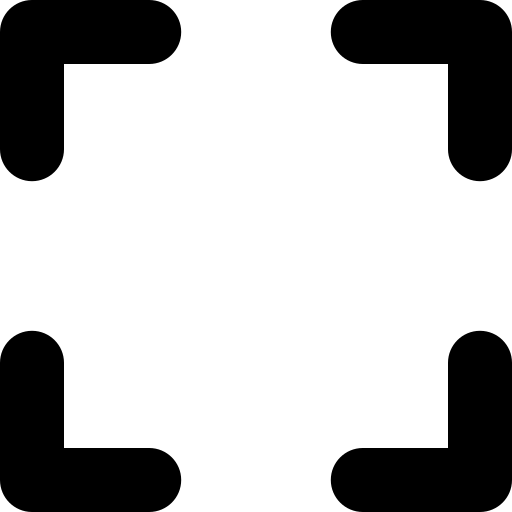
Final
To test it, access the record with a user belonging to the team you selected in the security profile.
You will notice a lock icon next to the field with the field level security applied.
The field level security won't apply if your user has a System Administrator role.
Final
Tip: watch video in full screen mode
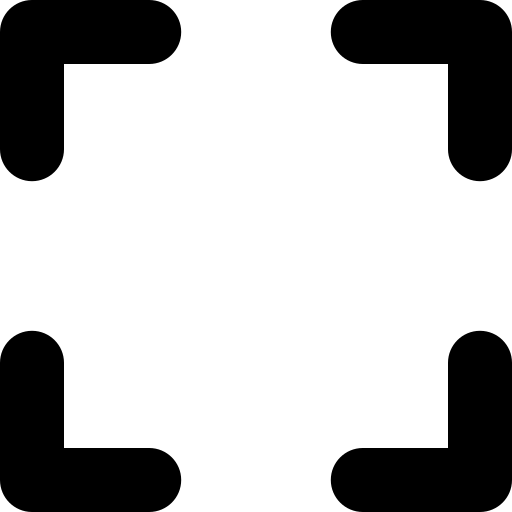
Go on.

Creativity
Spark
If you liked this,
why not share it?
More Info:
Background by Jean-Philippe Delberghe on Unsplash
Intelligence having fun
Icons by Uniconlabs